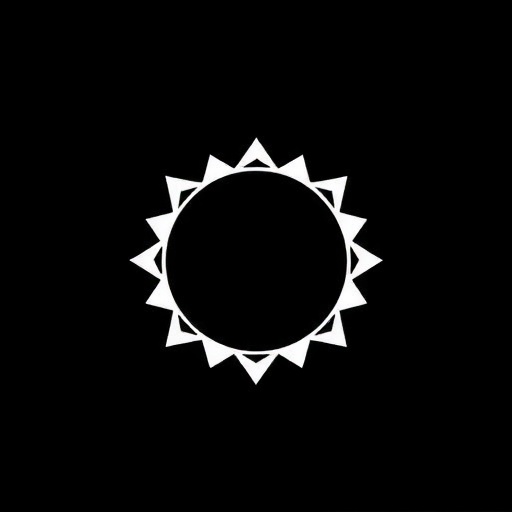In the digital age of photography, post-processing has become an essential part of the creative process. The work doesn't end when you press the shutter—in many ways, it's just beginning. A thoughtful post-processing workflow allows you to bring your creative vision to life, enhancing your images while maintaining their authenticity.
This guide will walk you through a comprehensive post-processing workflow, from organizing your files to advanced editing techniques, helping you develop a system that is both efficient and effective.
Part 1: Organization and File Management
Before you even begin editing, a solid organizational system will save you countless hours and frustration.
Backup First
Before anything else, ensure your images are backed up. Follow the 3-2-1 rule:
- 3 copies of your data
- 2 different storage types (e.g., internal drive and external drive)
- 1 copy stored off-site (cloud storage or physical drive in another location)
File Organization
Create a consistent folder structure. A common approach is:
Year > Month > Date_Event
For example: 2024 > 03-March > 2024-03-12_Smith_Wedding
Within each project folder, consider creating subfolders:
- RAW: Your original, untouched files
- Selects: Your chosen images for editing
- Edits: Processed versions
- Finals: Fully finished, exported images
- Deliverables: Files prepared for clients or specific uses
File Naming
Develop a consistent file naming convention. A useful format includes:
Date_Event_SequenceNumber
For example: 20240312_SmithWedding_0001.CR2
This makes files instantly identifiable and keeps them in chronological order.

Part 2: Culling and Selection
One of the most important and time-consuming steps is selecting which images deserve your editing attention.
First Pass: Quick Rejection
Begin with a rapid review, immediately rejecting images with obvious flaws:
- Out of focus
- Badly exposed (beyond recovery)
- Closed eyes or unflattering expressions (for portraits)
- Duplicate shots (keep only the best version)
Second Pass: Rating System
Use a star rating system (most software offers this):
- ★ - Potential keepers
- ★★ - Good images
- ★★★ - Excellent images for editing
- ★★★★ - Portfolio quality
- ★★★★★ - Exceptional shots
Alternatively, use flags or color labels to mark selects, maybes, and rejects.
Final Selection
Review your higher-rated images (3-5 stars) and make your final selection. Consider:
- Variety of angles and compositions
- Storytelling sequence (for events)
- Client preferences (if applicable)
- Technical quality
- Emotional impact
Be ruthless in your selection—fewer, better images are preferable to many mediocre ones.
Part 3: Basic Editing
Once you've selected your images, begin with foundational adjustments that apply to most photos.
Global Adjustments
Start with these basic corrections:
Lens Corrections: Remove distortion, vignetting, and chromatic aberration.
Crop and Straighten: Refine composition and correct horizon lines.
White Balance: Correct color temperature and tint for natural skin tones and accurate colors.
Exposure: Adjust overall brightness while watching histogram to avoid clipping.
Contrast: Enhance the difference between light and dark areas.
Highlights and Shadows: Recover detail in bright areas and open up shadows.
Whites and Blacks: Set the white and black points to utilize the full tonal range.

Preset Application
If you use presets (either purchased or self-created), this is typically when you'd apply them. However, consider presets as starting points rather than final solutions, and adjust them to suit each specific image.
Part 4: Advanced Editing
After basic adjustments, move on to more refined editing that enhances the artistic quality of your images.
Local Adjustments
Use local adjustment tools to enhance specific areas:
Graduated Filters: Balance exposure between bright skies and darker foregrounds.
Radial Filters: Draw attention to your subject by lightening them or darkening surroundings.
Adjustment Brushes: Selectively adjust exposure, clarity, or color in specific areas.
Detail Enhancement
Sharpening: Enhance edge detail, being careful not to create artifacts.
Noise Reduction: Remove digital noise while preserving detail.
Clarity and Texture: Enhance midtone contrast and fine detail.
Color Grading
HSL Adjustments: Fine-tune hue, saturation, and luminance of specific color ranges.
Split Toning/Color Grading: Add color to highlights and shadows for mood.
Color Profiles: Choose color profiles that match your artistic vision.
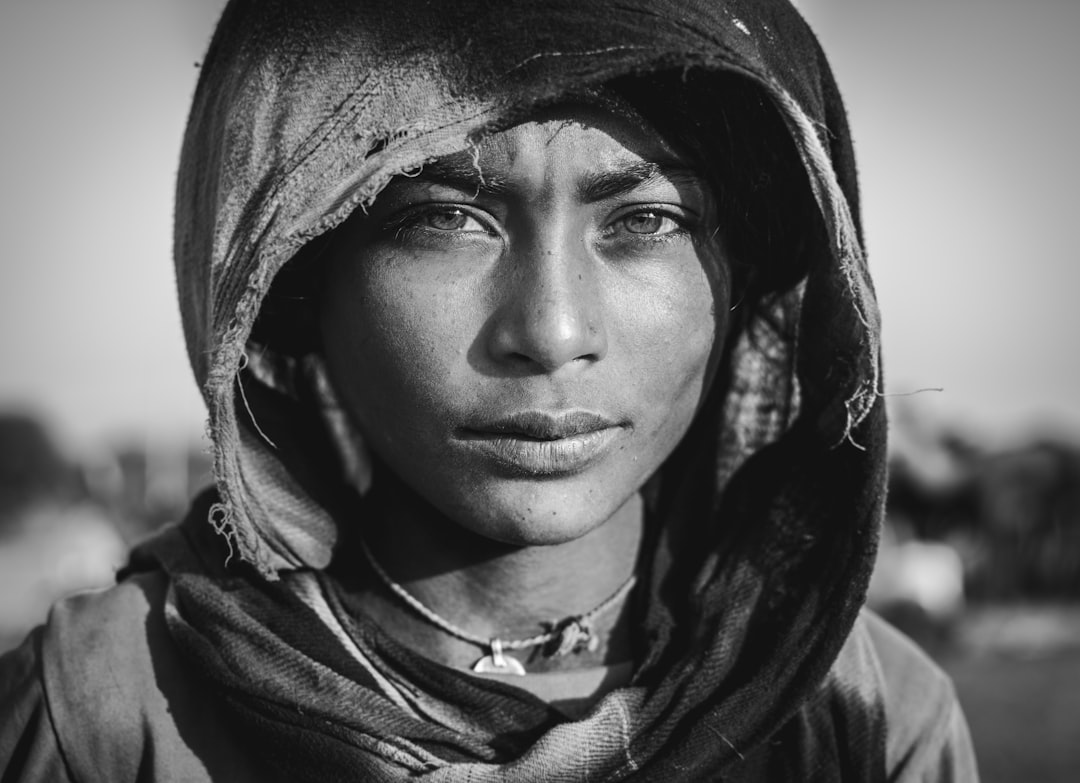
Part 5: Retouching
For portraits and certain commercial work, retouching helps refine the final image.
Portrait Retouching
Apply with subtlety to maintain natural appearance:
Skin Smoothing: Reduce temporary blemishes while preserving skin texture.
Eye Enhancement: Brighten eyes, enhance catch lights, and increase clarity.
Teeth Whitening: Subtle brightening without creating an unnatural blue-white appearance.
Hair Cleanup: Remove stray hairs that distract from the subject.
Advanced Retouching
For commercial work or portfolio pieces:
Frequency Separation: Separate texture from color/tone for precise retouching.
Dodge and Burn: Sculpt the subject by selectively lightening and darkening areas.
Compositing: Combine elements from multiple images when needed.
Object Removal: Clean up distracting elements using healing or clone tools.
Part 6: Output and Exporting
The final stage is preparing your images for their intended use.
Output Sharpening
Apply output-specific sharpening based on the final destination:
- Screen display (web, social media)
- Print (with size-appropriate sharpening)
- High-resolution publication
Color Space
Choose the appropriate color space:
- sRGB: For web, social media, and most digital displays
- Adobe RGB: For high-quality printing
- ProPhoto RGB: For maximum color data retention in working files
File Format and Size
Export according to purpose:
Web/Social Media: JPEG at appropriate resolution (typically 2048px on long edge), 72ppi, sRGB
Client Delivery: High-quality JPEGs at full or reduced resolution depending on client needs
Print: TIFF or high-quality JPEG at 300ppi in Adobe RGB
Archive: Original RAW files plus final edited versions (ideally in DNG or with XMP sidecar files)
Metadata and Watermarking
Consider whether to include:
- Copyright information in file metadata
- Watermarks (if needed for online sharing)
- Contact information for professional work

Part 7: Developing a Personal Workflow
The workflow described above is comprehensive, but you should adapt it to your specific needs and style.
Efficiency Tips
Create presets for common adjustments: Save time by creating presets for frequently used settings.
Batch processing: Apply basic adjustments to multiple similar images simultaneously.
Keyboard shortcuts: Learn shortcuts for frequently used tools to speed up your workflow.
Develop consistency: Create a repeatable process that you follow for every project.
Refining Your Style
Study others' work: Analyze the editing of photographers you admire.
Experiment: Try different approaches to find what resonates with your vision.
Create style guides: Document your preferred settings for different types of photography.
Get feedback: Share your work and incorporate constructive criticism.
Software Choices
Different software serves different needs:
Adobe Lightroom: Excellent for organization and non-destructive editing of large image collections.
Adobe Photoshop: Powerful for detailed retouching, compositing, and advanced editing.
Capture One: Known for superior color editing and tethered shooting capabilities.
Affinity Photo: Cost-effective alternative to Photoshop with powerful features.
DxO PhotoLab: Excellent for noise reduction and lens corrections.
Conclusion
Post-processing is a balance of technical skill and artistic vision. Your goal should be to enhance your images while maintaining their authenticity and emotional impact. With practice, your workflow will become more intuitive and efficient, allowing you to focus on the creative aspects rather than the technical process.
Remember that post-processing should serve your photography, not define it. The best editing is often invisible—it enhances what was already captured in-camera rather than completely transforming it.
Developing a consistent, efficient workflow allows you to process more images to a higher standard, giving your photography the finishing touch it deserves while maintaining your unique style and vision.